System Sentry - Operational Flow & LED Description
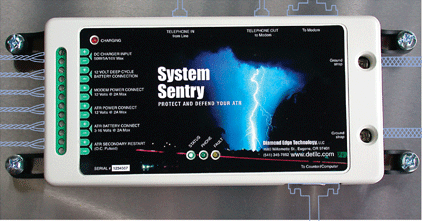 The System Sentry has four LED's which indicate various aspects of system operation. These LED's indicate what basic operations and status are currently active as described below:
The System Sentry has four LED's which indicate various aspects of system operation. These LED's indicate what basic operations and status are currently active as described below:
When power is first applied, the System Sentry performs the following steps:
- The Status LED is turned on, the Charge & Phone LED's are turned off, and the Fault LED will start blinking rapidly.
- The Modem Power is turned on (if it was off) and the system delays for 1.5 seconds.
- The ATR Power is turned on (if it was off) and the system waits another 1.5 seconds.
- The phone line is checked to make sure it is ON HOOK. If it is not, then a FAULT condition is set.
At the end of the power up sequence, the System Sentry enters its Operating Mode. This mode is indicated by the following on the LED's:
- The Status LED is turned ON.
- The Phone LED will blink quickly for about 1.5 seconds when a Ring is detected, blink slowly if the modem picks up the phone, or turn on solid when the modem reports DCD signal.
- The Phone LED turns off again when the modem hangs up.
- The Fault LED will be ON if a FAULT condition occurs. When this LED is on, you are not advised to leave the site since the System Sentry believes there is some problem with the connections.
- The Charge LED will be ON if more than about 50mA is being provided by the Solar/DC input.
If after 10 minutes the System Sentry is not accessed through the counter/computer port and no communication call is made to the counter, then the System Sentry enters its low power Run Mode. This mode is exited if someone calls the site and connects to the modem or if you access the System Sentry by plugging a computer into its Counter/Computer port. In the Run Mode, the LED's display as follows:
- The Status LED will blink once every 5 seconds.
- The Phone LED behaves the same as in the Operating Mode. If the modem reports a DCD signal, then the System Sentry exits the Run Mode and returns to the Operating Mode (see #2 above).
- The Fault LED will blink at the same time the Status LED does if a FAULT condition is present.
- The Charge LED will be ON if more than about 50mA is being provided by the Solar/DC input.
If the System Sentry is accessed either directly through the Counter/Computer port or remotely through the Modem port, then it enters its Active Mode as follows:
- The Status LED will blink rapidly.
- The Phone LED behaves the same as in the Operating Mode. If the System Sentry was accessed remotely and loses connection, then it returns to the Operating Mode.
- If the System Sentry was accessed locally through the Counter/Computer port, and then a connection is made, the System Sentry will disconnect the local user and connect to the remote caller.
- The Fault LED behaves the same as in the Operating Mode.
- The Charge LED will be ON if more than about 50mA is being provided by the Solar/DC input.
If the Modem is being reprogrammed:
- The Phone and Fault LED's will blink back and forth quickly while the Status light is on.
If the firmware is being uploaded:
- The Status & Fault LED's will blink back and forth. The Phone LED will be on if carrier is detected from the modem port.
FAULT CONDITIONS & FIXES
The following describes the various conditions which will cause the FAULT LED to light, as well as some recommended steps to correct the problem.
At All Times:
- If RTS is not active from Counter/Computer.
- If Modem is on and CTS and DSR are not active, then a fault condition exists UNLESS the modem has powered itself off (like the Cascade Modem).
Only When Modem Mode Set To "Land Line":
- After the initial power up the phone line is not "On Hook". This usually indicates the phone line wasn't connected, line is in use, modem is not working, there is a problem with the line itself, or this is a Cell site.
- Make sure everything is connected properly.
- Try disconnecting just the modem. If this fixes the problem then your modem may be bad.
- Connect the line to a handset to make sure you can hear dialtone.
- If this is a cell site, reprogram the System Sentry (either at the site with a laptop or remotely) to operate in "Cellular" mode instead of "Land Line" mode.
- Any time DCD (Carrier Detect) is active when the modem is "On Hook". This indicates an incorrect modem programming, or a possibly bad modem/cable.
- The modem needs to have &D1 sent to it and stored as part of its initialization.
- Replace modem and/or cable to try and solve the problem
Related Articles
Attachments
No attachments were found.
Visitor Comments
Article Details
Last Updated
2nd of December, 2009



 The article has been updated successfully.
The article has been updated successfully.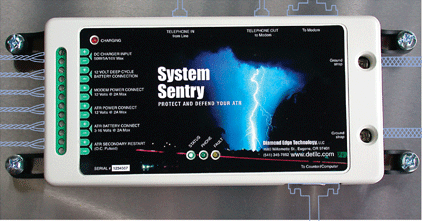 The System Sentry has four LED's which indicate various aspects of system operation. These LED's indicate what basic operations and status are currently active as described below:
The System Sentry has four LED's which indicate various aspects of system operation. These LED's indicate what basic operations and status are currently active as described below:
