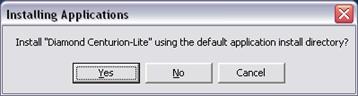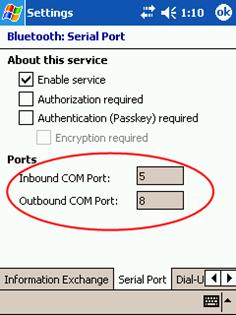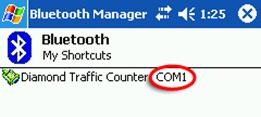|
Quick Installation Guide
|
Centruion Lite
|
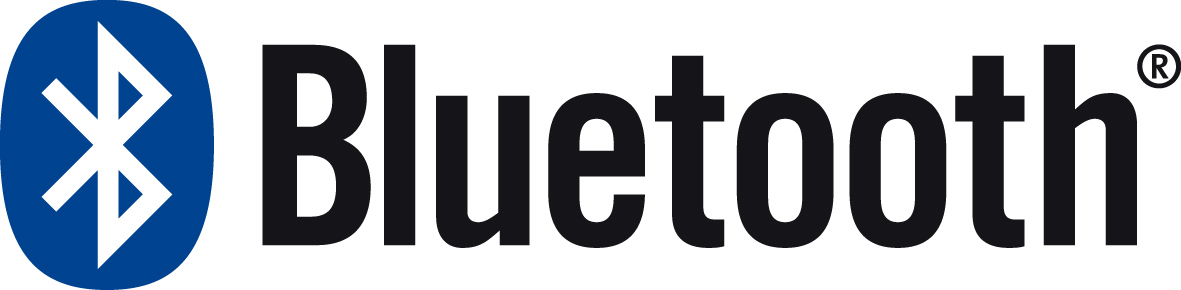
|
NOTE: At this time Centurion Lite will only retrieve files from the counter, it will not configure the counter.
| Centurion Lite has come to an End Of Life Cycle as of April 1, 2011 No new versions or development will occur. |
|
1
|
Software Installation:
Attach your Pocket PC to your computer and make sure that ActiveSync is running and is showing connected. With the files extracted from the zip file, start the SETUP.EXE program and follow the prompts. Installation should be automatic.
When this prompt appears:
Click on Yes.

The next window to appear should be this:
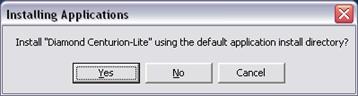
This should complete the installation of Centurion Lite.
|
|
|
|
|
2
|
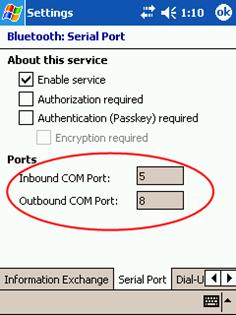 With your Pocket PC or PDA in hand, find your Bluetooth manager/settings; Turn on Bluetooth if not already on. Open your Bluetooth Settings and locate the Serial Port Information Tab With your Pocket PC or PDA in hand, find your Bluetooth manager/settings; Turn on Bluetooth if not already on. Open your Bluetooth Settings and locate the Serial Port Information Tab
Note: it may be labeled differently depending on your PDA OS version.
Also note that not all settings may appear on the screen. If necessary scroll to locate the serial port settings, once found make note of both Inbound COM Port and Outbound COM Port. These will be needed later. No changes are necessary.
Close Bluetooth Settings.
|
|
|
|
3
|
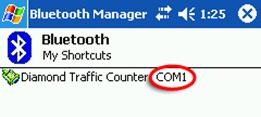 Open Bluetooth Manager Open Bluetooth Manager
Follow your onscreen prompts to locate and connect to the counter or classifier. Once the counter/classifier has been located, connect to the device. After it is connected make note as to what COM Port the Bluetooth Manager indicates it is connected to, if necessary check the status of the connected device to obtain the COM Port number.
|
|
|
|
|
4
|
Open Centurion Lite:
Centurion Lite should be located in your programs folder. Once Started, tap on the lower left hand corner it should be labeled COMX where X is a number and should match the com port noted in the Bluetooth manager. Then tap on “BT Port” change this setting to match your previously recorded Outbound COM Port, Tap on OK. Then tap on comX again and then tap on change. Change this COM port setting to be the same COM port as the Inbound COM Port and then tap on ok. Tap again on the comX and then tap on “bt link” This should start the file retrieval process.
|
|
|
|
|
5
|
Downloaded Files will be stored on the Pocket PC or PDA under a folder named “Centurion Downloads”.
Note: the Centurion Software installed onto your PC may not be able to view files on your Pocket PC or PDA.
It will be necessary to manually copy the files from your device to a known location on your PC and then Manually import files from within the Centurion Software Program. You will need to point to where you saved a copy of the downloaded data from your Pocket PC or PDA.
|
With the variety of PDA devices on the market today, the actual steps to configure the Bluetooth on each possible device are not in the scope of this document. The scope of this document is for the configuration of Centurion Lite to communicate with our Bluetooth enabled counters and classifiers.
|
Diamond Traffic Products Carries a complete line of accessories and equipment.
Please visit our website at www.diamondtraffic.com or email us at support@diamondtraffic.com for technical support and service.
Diamond Traffic Products ph 541.782.3903
76433 Alder Street fax 541.782.2053
Oakridge, Or 97463 email : sales@diamondtraffic.com



 The article has been updated successfully.
The article has been updated successfully.